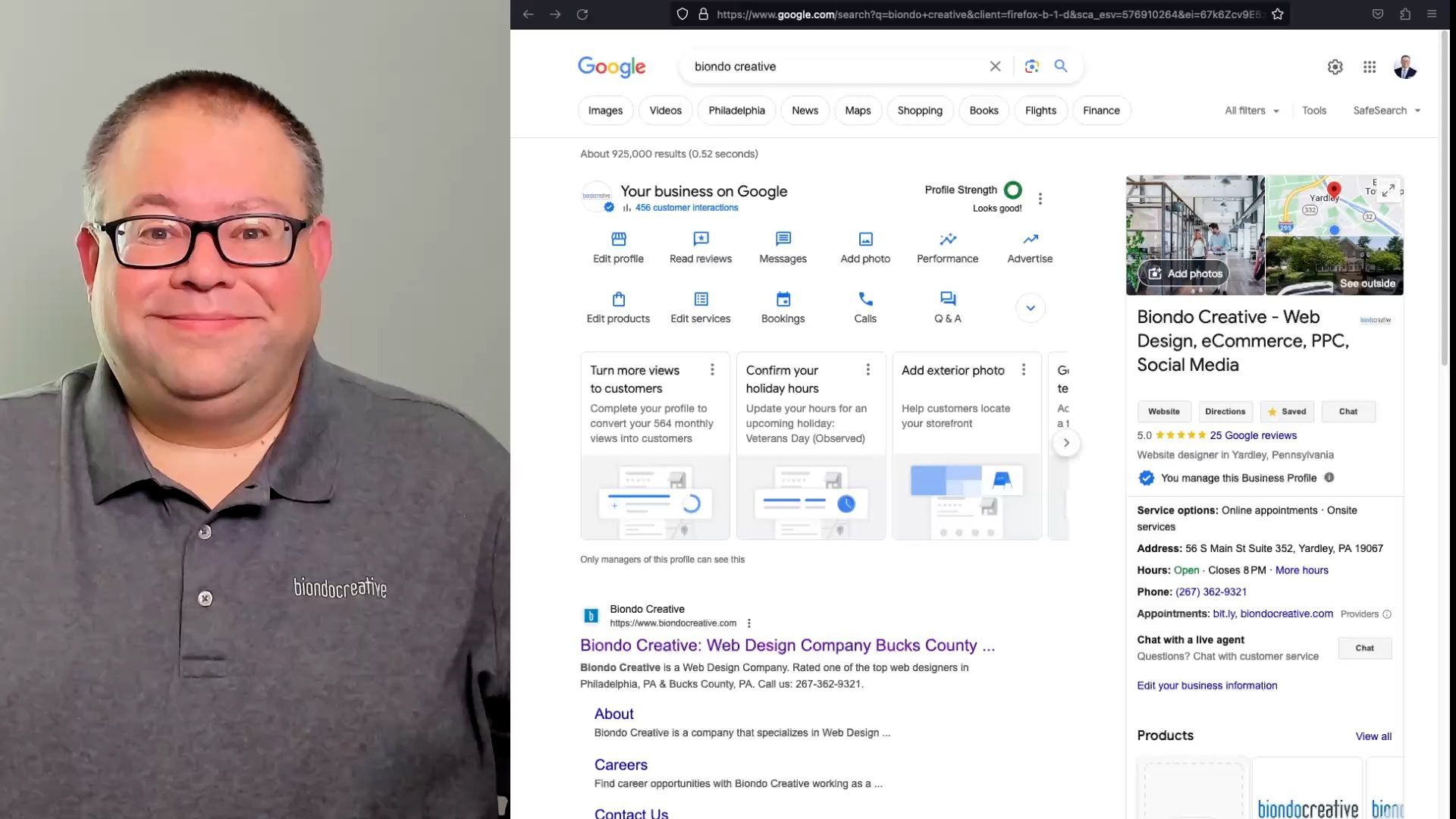Why Holiday Hours Matter for Your Google Business Profile
Updating your holiday hours on Google Business Profile is more than just a courtesy; it’s a strategic move with several benefits:
- Improved Customer Experience: Accurate information reduces frustration and helps customers plan their visits.
- Enhanced Local SEO: Google prioritizes businesses with up-to-date information, potentially boosting your ranking in local searches.
- Increased Foot Traffic: Correct hours during peak shopping times can drive more in-person visits.
- Competitive Advantage: Many businesses forget this step, so being proactive sets you apart.
Step-by-Step Guide to Updating Your Google Business Profile Holiday Hours
- Sign in to Google Business Profile: Start by logging into your Google My Business account.
- Navigate to “Info”: In your dashboard, click on the “Info” tab.
- Locate “Special Hours”: Scroll down to the “Special Hours” section.
- Add Your Holiday Dates: Click “Add new date” and select the specific holidays you want to adjust.
- Set Your Special Hours: For each date, input your opening and closing times (or mark as “Closed”).
- Review and Apply: Double-check your entries for accuracy and then click “Apply.”
Pro Tips for Google Business Profile Holiday Hours
- Plan Ahead: Don’t wait until the last minute. Update your hours a few weeks in advance.
- Be Specific: List each holiday date individually rather than a broad date range.
- Double-Check: Errors can harm your reputation. Verify your hours before publishing.
- Communicate: Use your other channels (social media, website) to reinforce the updated hours.
- Monitor Insights: Keep an eye on your Google Business Profile insights to see how these changes impact your visibility and customer engagement.
Maximizing Your Google Business Listing for the Holidays
Beyond holiday hours, optimize your entire Google Business Listing for the festive season:
- Festive Photos: Add photos of your holiday decorations, products, or special offers.
- Holiday Posts: Share festive greetings, promotions, or event announcements using Google Business posts.
- Engage with Reviews: Respond promptly to customer reviews, especially during the holidays.
Frequently Asked Questions (FAQ)
How do I get my business on Google?
To get your business on Google, you need to create a Google My Business account and verify your business information.
What is Google My Business?
Google My Business is a free tool that allows you to manage how your business appears on Google Search and Maps. Discover how this free tool can help you manage your online presence and attract more customers. Learn more in our explainer video: “Why you should setup a Google Business Profile”
How do I make a Google Business page?
Creating a Google Business page is simple. Just sign up for a Google My Business account and follow the instructions to verify your business.
How can I remove bad reviews from Google My Business?
While you can’t directly remove bad reviews, you can flag them for Google’s review or respond professionally to address any concerns raised in the review. Get tips and strategies in our video: “Why you should respond to Negative Reviews on Google Business Profile” While you can’t always remove Google Reviews, we’ll teach you how to manage negative feedback effectively.
Conclusion
Updating your Google Business Profile special hours for the holidays is a small task with a big impact. By following this guide, you can ensure your customers have the correct information, improve your local SEO, and set your business up for success during the festive season.